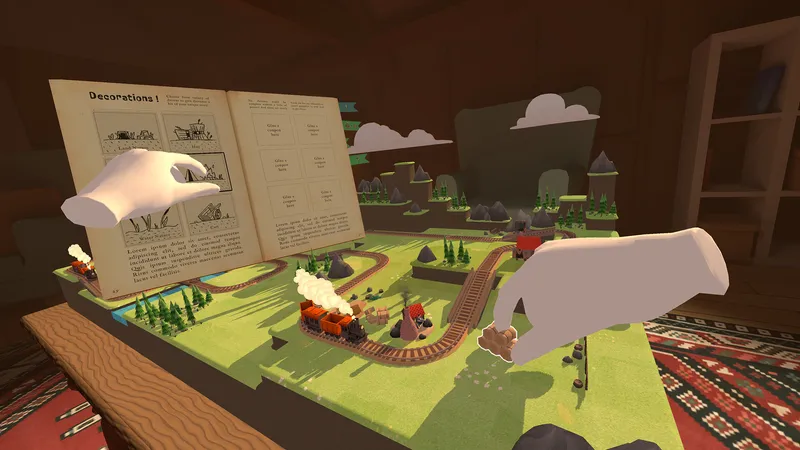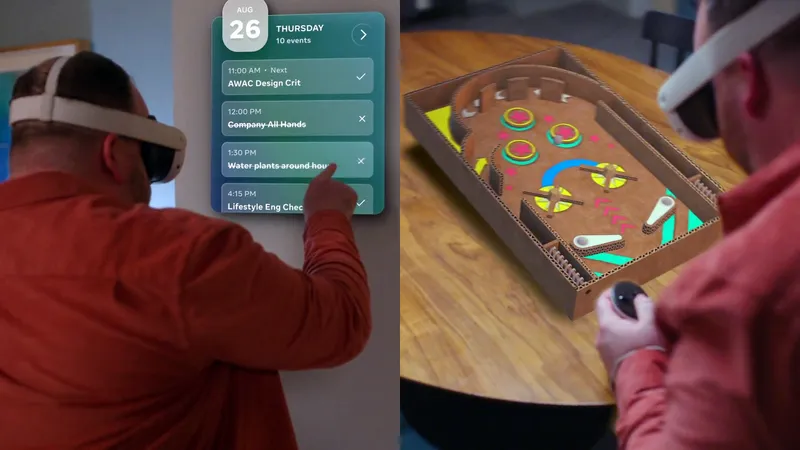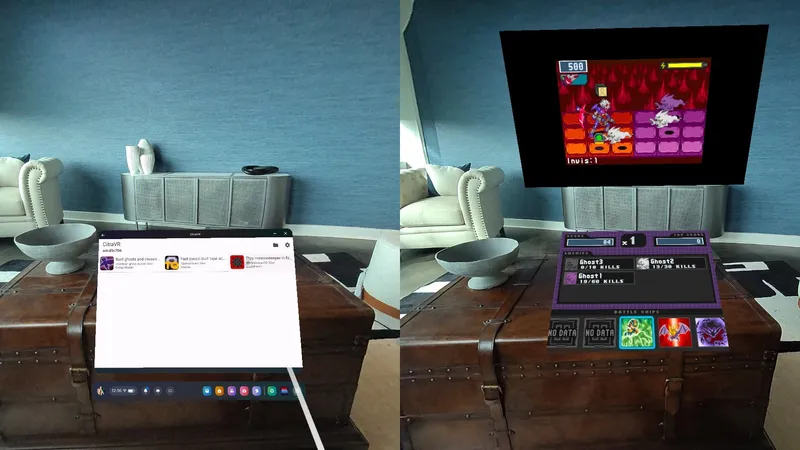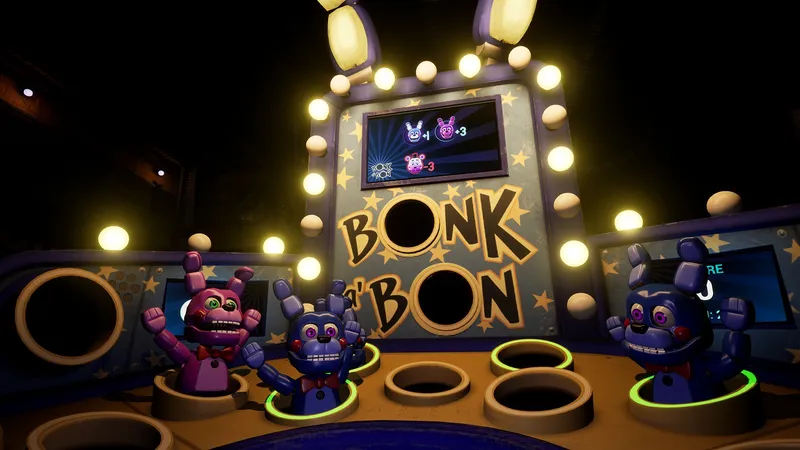The Oculus Quest is one of the hottest VR headsets on the market right now. If you’re just starting out with the Oculus Quest, here’s a few tips, tricks, games and next steps to get you started on your Quest.
Setup
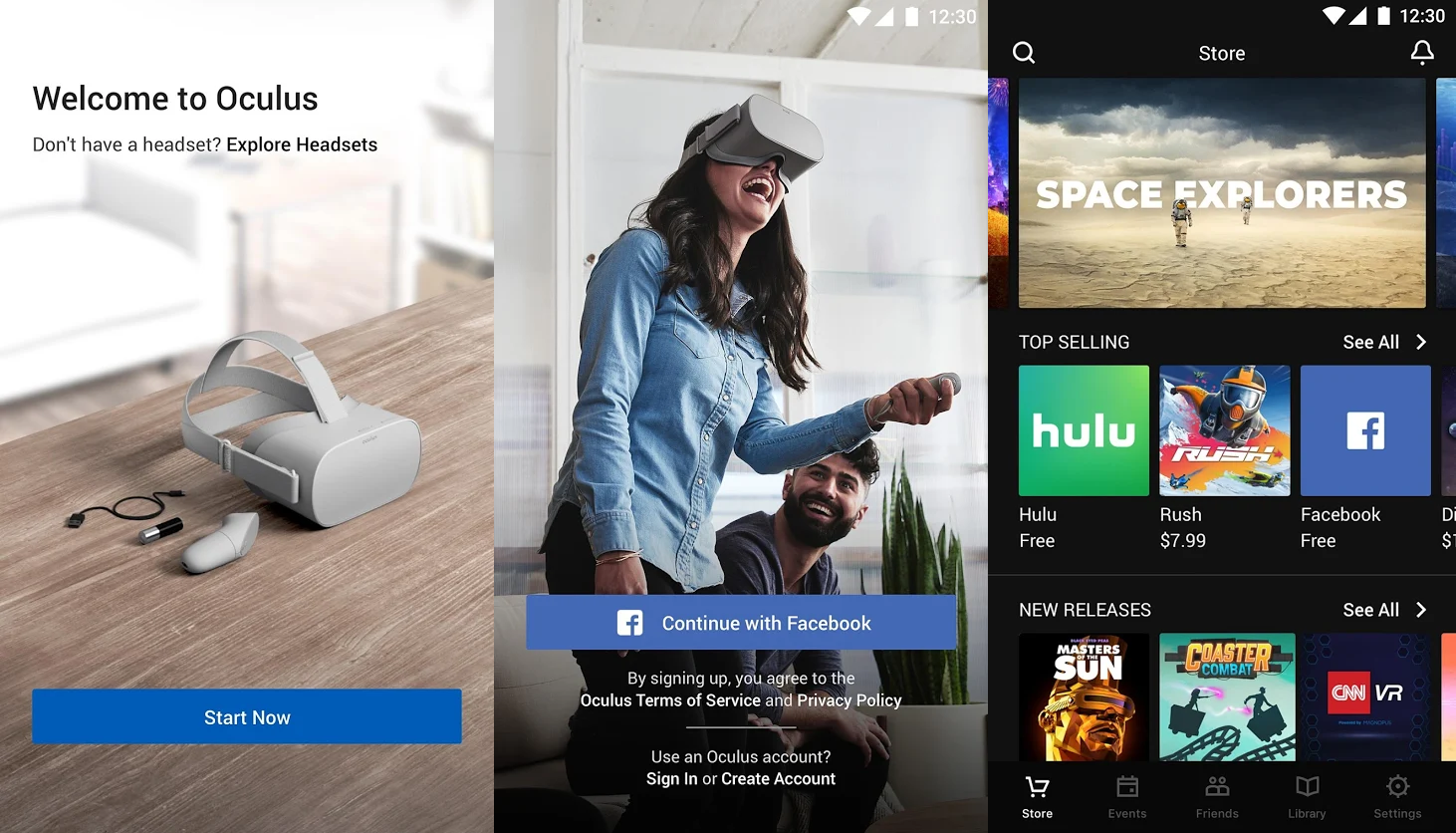
To set up your Oculus Quest, you’ll need a smartphone with the Oculus app downloaded. Once you open the Oculus app on your phone, you can choose to set up a device and select the Oculus Quest. From there, the app will run you through how to turn on the device and configure the one-time set up for the Quest.
Oculus Account
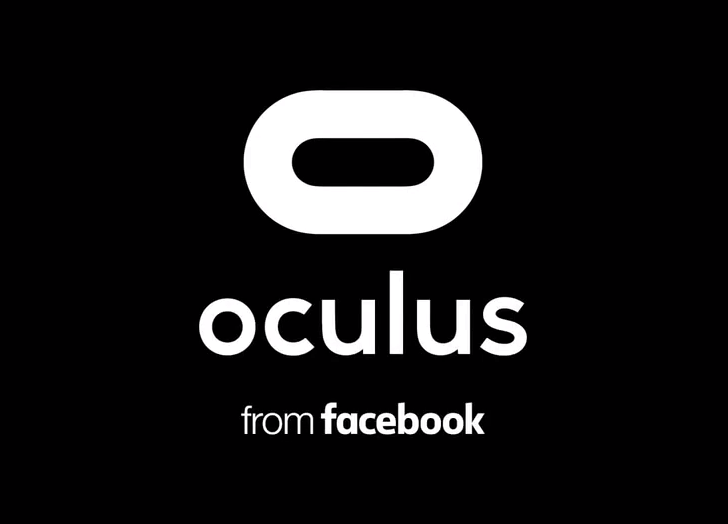
You will need an Oculus account, and will be prompted to create one during the setup process. You will also be given the option to link your Oculus account with your Facebook account, as the former is owned by the latter. While it is not compulsory to link your Facebook and Oculus accounts to use a Quest, if you don’t link the two accounts then you won’t have access to many social features.
Facebook recently changed its policy on how they share and use data between your Oculus and Facebook accounts, along with clarifying what you will miss out on if you choose not to link the two accounts. You can read more about that here.
It is worth emphasizing that to simply use the device and play single player games, along with most of the other core VR functionality, linking a Facebook account is not required.
Best Games and Experiences

Once you’ve set up the Quest, you’ll no doubt want to jump right into some games and apps. But where to start? We recommend checking out our list of the 25 best Oculus Quest games and experiences right off the bat. This will give you a good idea of the types of software available, and what might best fit what you’re looking for.
If you purchased your Quest between October 18 and the end of January 2020, it comes bundled with all three episodes of Vader Immortal. You’ll need to redeem the offer online, which has to be done within 30 days of purchase. We definitely recommend taking advantage of this offer, as Vader Immortal is one of the standout experiences available on the Quest so far.
While there is already a wealth of great games available for the Quest, it looks like 2020 is going to be a huge year for Quest content. We’ve summed up the 17 upcoming Quest games and apps we’re most looking forward to this year.
Casting To TV

The Oculus app on your smartphone can be used to cast the view from Quest — allowing friends and family to follow along on your virtual journey. You can also cast the view to Chromecast devices as well. Read our instructions for setting up casting from Oculus Quest to a TV.
Time to Accessorize?

If you’ve had a few days with the Quest and you’re looking to buy some accessories to go with the device, take a look at our Oculus Quest Buying Guide which includes a list of accessories such as cases, stands and battery packs.
Controller-Free Hand Tracking
![]()
One of the latest new features of the Oculus Quest is an experimental implementation of controller-free hand tracking, which allows you to simply use your own hands in VR to control the menus and select apps, without the need for the Touch controllers that come bundled with the headset. The feature is still considered experimental and only for use in the Oculus menus, browser and TV, but you can read more about it here.
Once the feature is no longer experimental, we’re expecting some of the apps and games in the Oculus Store to be updated to include support for controller-free hand tracking. In fact, we’ve talked to =developers and put together a list of apps that plan to support the feature in the future.
That being said, some developers have already made demos and proof-of-concept apps that show off some of the features and potential applications of controller-free hand tracking. However, these apps are not available on the Oculus Store and are only accessible via sideloading. You can read up on how to sideload content to your Quest here, and then check out our list of hand tracking demo apps available via sideloading through SideQuest.
Oculus Link
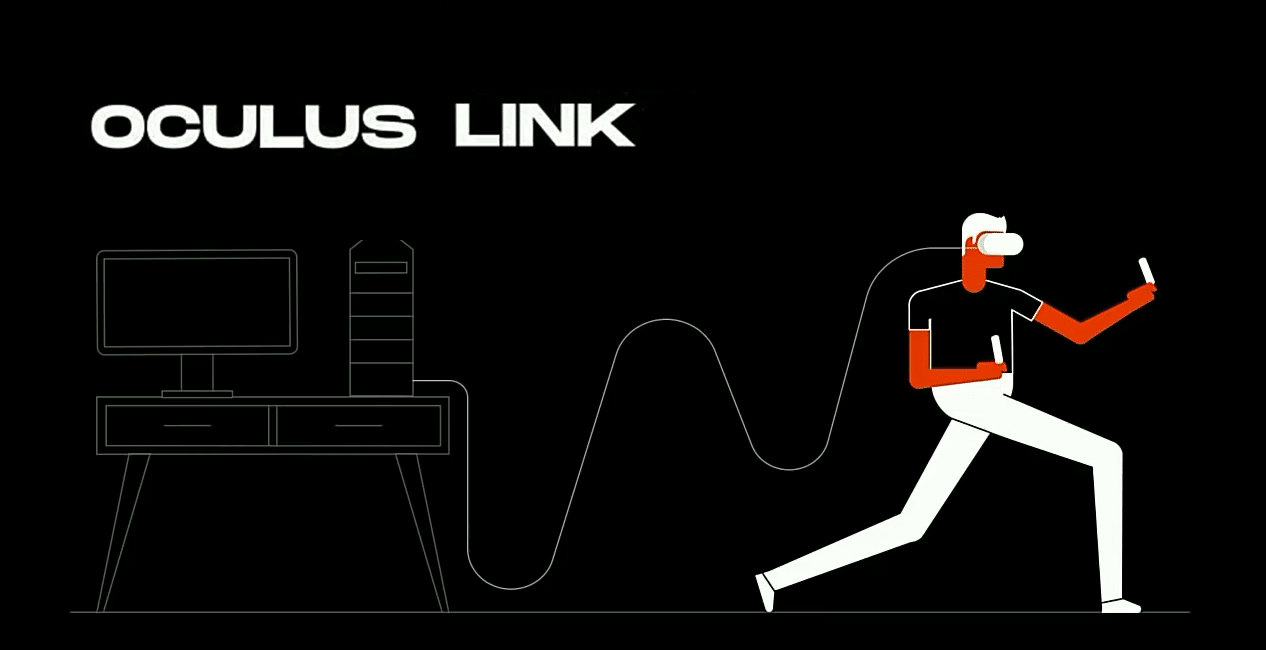
Oculus Link allows you to connect your Quest to a compatible gaming PC and use the Quest for PC VR experiences and games, as if it’s an Oculus Rift, while it remains tethered to the PC. However, it does require beefy PC specifications and very specific USB 3.0 cords to work properly. You can read more about the Oculus Link beta here.
There is also the official Oculus Link cord, which is a 5 meter long, thin and reliable optical cable, and that is also now available to purchase from Facebook.
You can also check out our recommendation of 10 PC VR games you should try using Oculus Link.
Tips and Tricks
Here are some basic tips and tricks that might help you if you’re a complete beginner to VR and starting with the Oculus Quest.
Charged Up
Nothing can be more frustrating with Quest than picking up the headset and discovering the battery is either out or not fully charged. So we tend to keep the Quest plugged in when we’re not using it. It can be easy to forget to plug it in, but the Quest battery only lasts a few hours, depending on what you’re doing, so you’ll want to guarantee you have the power to play for as long as possible before picking it up.
You can also long press the power button, located on the right side of the headset, to fully turn the Quest off.
Batteries

Keep plenty of spare AA batteries to use in the Touch controllers. If the controllers start playing up, or lose tracking, it might be time to replace the batteries – even if the Quest says they still have plenty of power.
Some rechargeable AA batteries nowadays even come with micro USB ports on the side so they can be charged up very easily.
Lens Care

The Quest’s lenses are your window to virtual reality and keeping them clean and free of scratches is of utmost importance. Do not use liquid or chemical cleaners and use a “dry optical lens micro-fiber cloth to clean your headset lenses,” according to Oculus. It is also recommended, starting in the center, to “gently wipe the lens in a circular motion moving outwards.”
Also, make sure that you never let direct sunlight hit the lenses of the Quest. Letting sunlight through the lenses could permanently damage the display.
Setting your IPD
Moving the little slider on the bottom left side of the Quest will change the IPD setting. This is a setting that fits the optics so that they match the distance between your eyeballs just right. The distance between the pupils can vary quite a bit from person to person, so getting this slider into a place where everything looks as sharp as possible will make it easier to enjoy VR without feeling discomfort.
When adjusting the slider, the Quest will display a small indicator onscreen, showing a number above a pair of eyes. This number will move up and down as you move the slider, and it represents the current IPD value that the slider is set to, in millimeters. For example, if the display showed the number 68, this means the lenses are set to be 68 millimeters apart, to match someone whose pupils are roughly 68mm apart from each other. If you know your exact personal IPD, you can use this number on the Quest to set the lenses to be precisely right for your eyes. Otherwise, adjust the IPD slider until you find the position where the image is as sharp as possible.
If you want to read more on IPD and how each headset caters differently to it, you can check out this article.
Take regular breaks
It may help to take regular breaks as often as every 20 minutes. Many games on Quest tend to be fairly comfortable, but some games can simulate movement in ways which might lead some people to feel queasy. If you do start to feel queasy, though, you should stop immediately. Over time with regular use, some people may become more adjusted to being in VR but others may not, so always pay attention to what your body is telling you and don’t try to “push through” any feelings of discomfort. If you do feel uncomfortable it can help to take a break, drink some water, eat something, get good sleep and try VR again when you are ready.
You can read more about some ways to deal with simulator sickness here.
Be careful of the real world
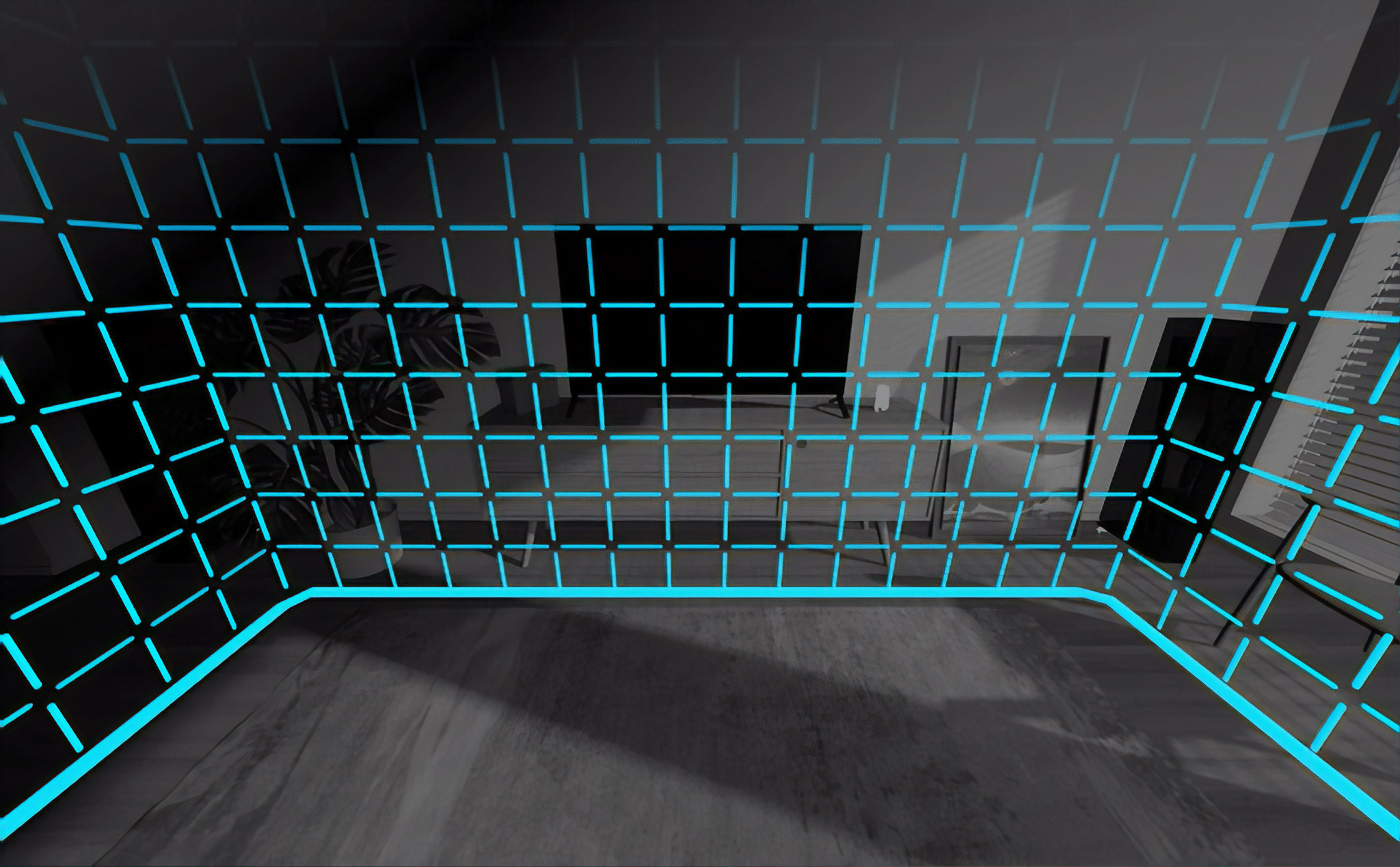
Whenever you use your Quest you’ll set up a Guardian boundary that marks the edges of your play area. This boundary ensures you don’t bump into anything and have a safe area to play in. That being said, it is very easy to forget that you’re blindfolded to the real world. If you’re playing at home, for example, it is a good idea to warn other people that you’ll be going into VR before you go in and that they know your play area boundaries too. Also be careful of pets — if you have a particularly affectionate animal and plan to play a pretty active VR game, it might be a good idea to keep them in a separate room until you’re done playing.
That should get you up and running with your new Oculus Quest. Any other questions or comments? Leave them down in the comments below.
This guide was originally published in December 2019, but was updated and republished in January 2020 to include some new additions and slight corrections.