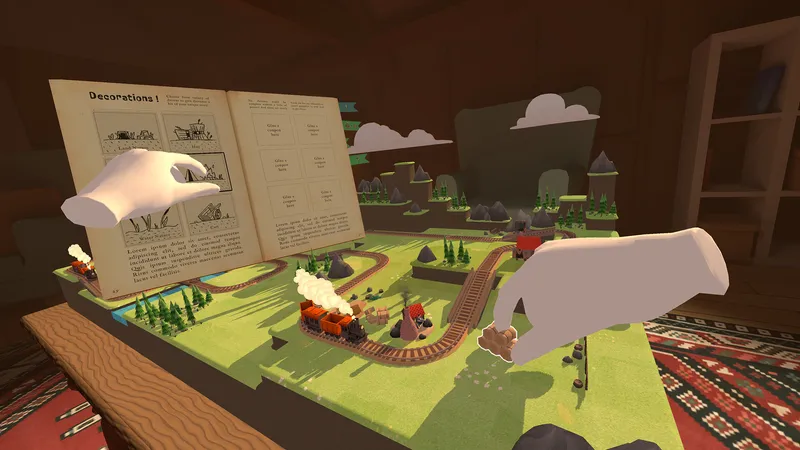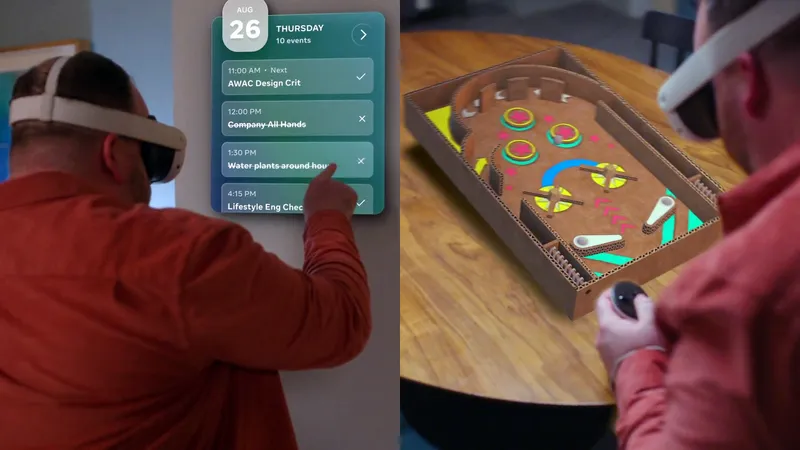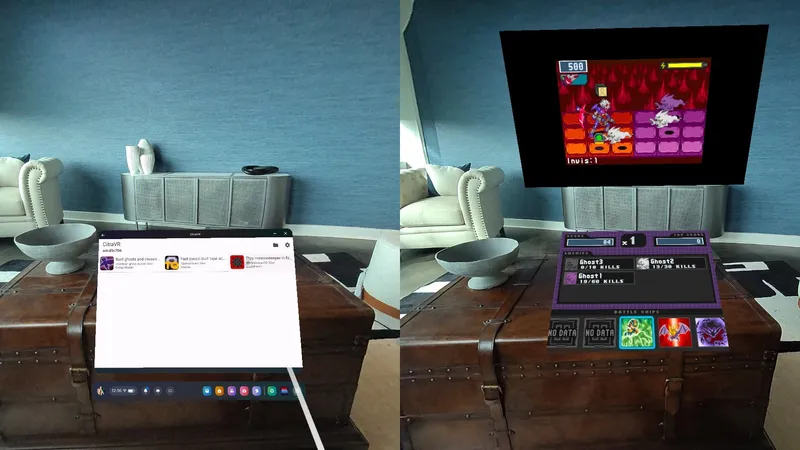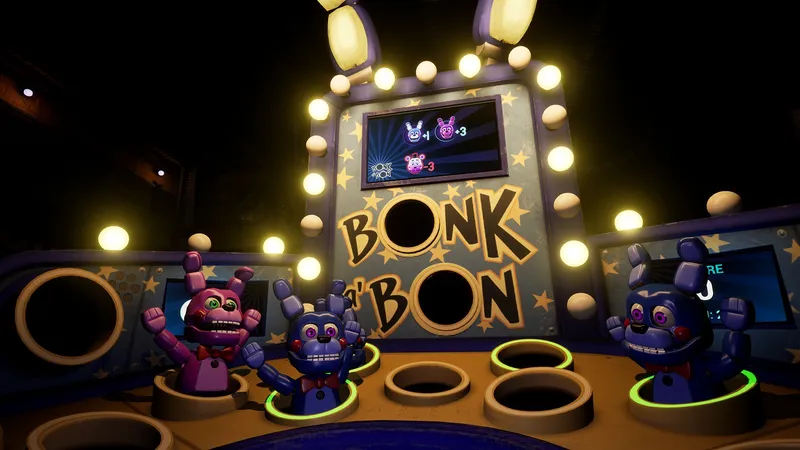Do you and your friends want to watch TV shows and movies on Oculus Quest 2? Here are the best ways to do it.
The Oculus Quest isn’t just great for VR games, it’s also an excellent media device as well. It’s becoming increasingly popular to watch movies in virtual cinema environments using VR headsets, so we’ve put together this list of the best apps and different ways you can watch movies on Oculus Quest.
Whether you want to rent a movie or watch something for free, virtually sit down with your friends or check something out solo, we’ve got you covered.
Bigscreen for Oculus Quest
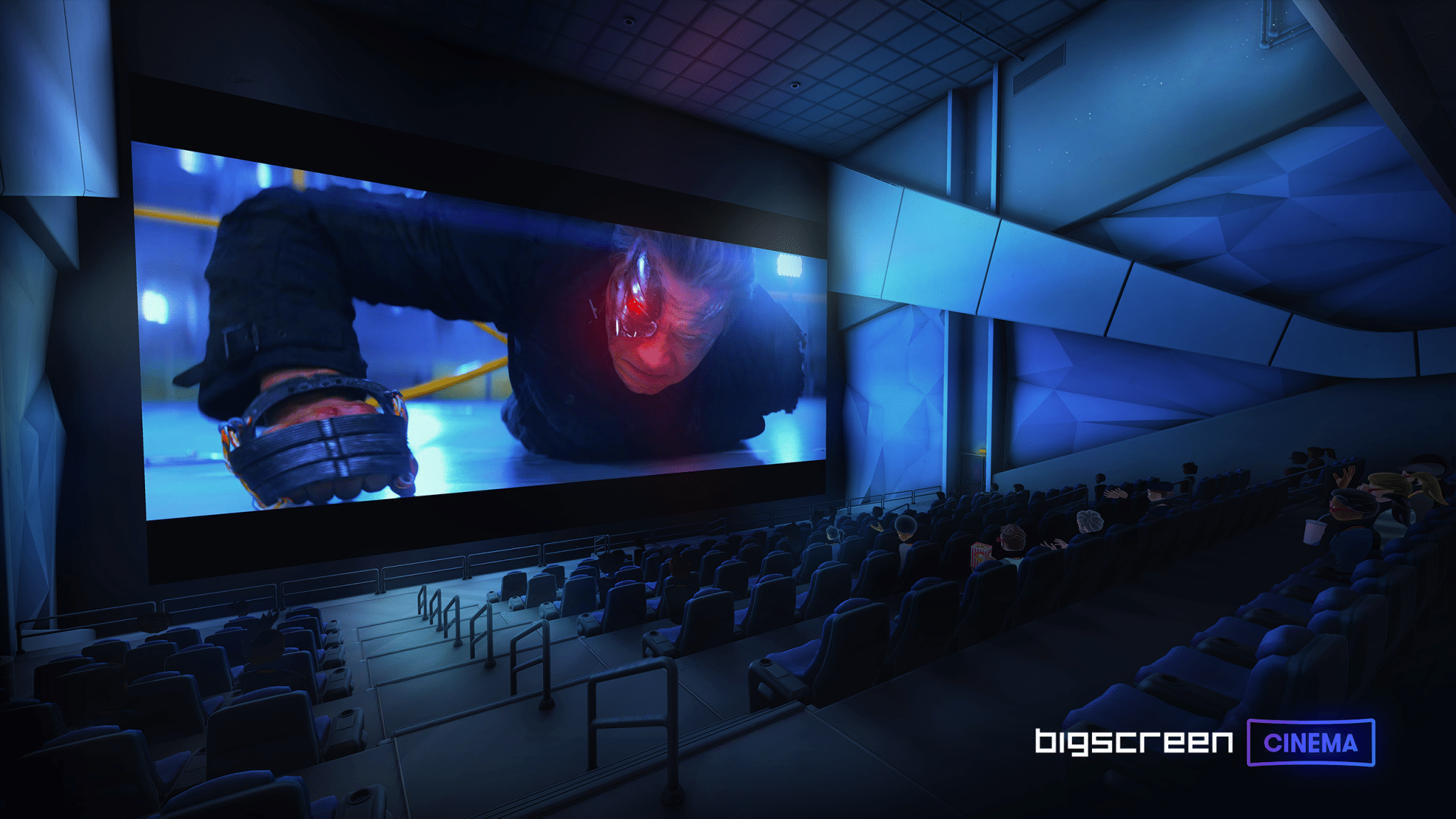
One of the best all-in-one and flexible ways to watch movies and TV on Oculus Quest 2 is Bigscreen, an app that lets you sit in cinema-focused environments and watch content on the big screen, hence the name.
Bigscreen has several options for you to play your own content or stream licensed content, both free and paid. It’s also got lots of social options, making it the best app to watch movies and TV with friends in VR. Here are the options, broken down into categories.
Bigscreen: On-Demand Rentals

First and foremost, Bigscreen has a library of on-demand movies available for rent, including some 3D movies. You can see these by going to the Movies tab in the main menu, where you can rent any of the movies available.
The selection of movies available is decent, as Bigscreen managed to strike deals with some big movie studios such as Paramount, Funimation and more.
After you’ve finalized payment, you’ll be able to watch it in an environment of your choice. Plus, you can invite friends into rooms to watch rented movies with you — they’ll just have to make sure they also purchase access to the rental on their own device before joining your room.
Bigscreen: Free Public Movies and TV Rooms
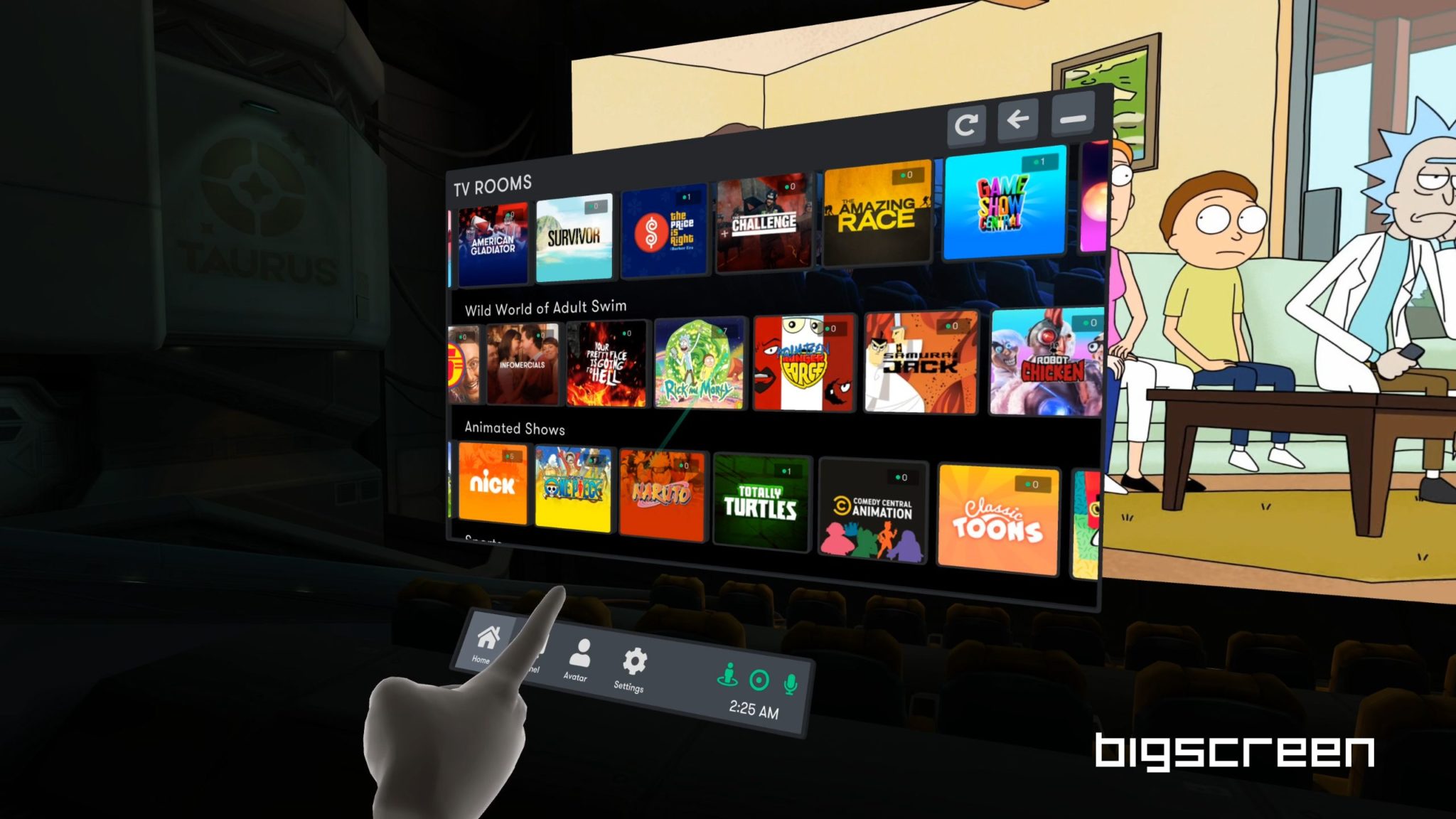
Bigscreen also has public rooms that constantly stream free TV shows and movies, similar to free-to-air TV channels. There are channels dedicated specifically to one show, like the Classic Doctor Who and Rick & Morty channels, along with ones that focus on a particular genre of movie or TV show.
These rooms do sometimes include ads and they run to set schedules, so you can’t choose what to watch on demand. They’re also all public, so you’ll be watching with anyone else who joins the room as well. You don’t have to interact with anyone, and you can choose to mute people if you just want to focus on the screening without worrying about talking to or hearing anyone else.
Bigscreen: Streaming Personal Media Content in Bigscreen

If you have a PC with media content on it, it’s possible to play it in Bigscreen as well.
There’s a built-in video player, which can play any local video files stored on your Quest headset. You can transfer a video file from your PC onto your Quest using an app like SideQuest, however this is be a bit of a clunky and laborious option (especially given the Quest’s small storage size). Your friend will also need that video file as well to watch together.
The smoother option (which requires a bit more setup) is streaming content from your own DLNA media server, running from a computer on the same network as your Quest. A DLNA media server allows other devices on your local network to stream media content from your PC — if you have one already setup, it should appear in Bigscreen with no additional steps required. Some media server applications, such as Plex, have optional DLNA server options that can be turned on from the settings menu.
If you don’t have a DLNA server set up already, we won’t go over the process here — there’s plenty of guides online and it can be a bit of a process. If you’re purely setting it up for your Quest, it might not be worth the time. Instead, it might be easier to use the virtual desktop feature.
Bigscreen: Streaming Your Desktop
Not to be confused with the Quest app of the same name, Bigscreen also has virtual desktop functionality. This will allow you to stream a view of your desktop PC to Bigscreen, which you can use this to watch local video files from your PC in Bigscreen by pulling them up on Windows Media Player, VLC or a similar app.
To stream your desktop view to Bigscreen, you’ll have to install the PC VR version of Bigscreen (either through Steam or Oculus) and open the app in desktop mode (you don’t need any PC VR headset to do this). In the Oculus app, you download Bigscreen and right click on it in the library, where you’ll see the ‘Start in desktop mode’ option. This will bring up a Bigscreen menu on your PC, allowing you to connect to your Quest headset and start streaming.
While you can try to bringing up streaming sites like Netflix or Disney+ on your PC browser and stream the video to Bigscreen, it’s very likely that you’ll the video feed will just appear black, due to digital rights managements measures from the streaming services. For that, you’ll have to use a native VR app for each service, if it exists (see below).
Netflix on Oculus Quest 2

Netflix is one of the most popular streaming services in the world. Luckily, it also has a native app for Oculus Quest.
The Netflix app is available to download for free on the Oculus Store, and places you in a small, cozy cabin with a large screen (pictured above) that lets you browse and play Netflix content from your region. However, unlike Bigscreen, there’s no way to use the Netflix app to watch with friends or in any kind of social capacity. Plus, we’ve also found the video stream quality to be limited, so visually the movies might not look super crisp.
YouTube VR, Google Play Movies on Oculus Quest 2
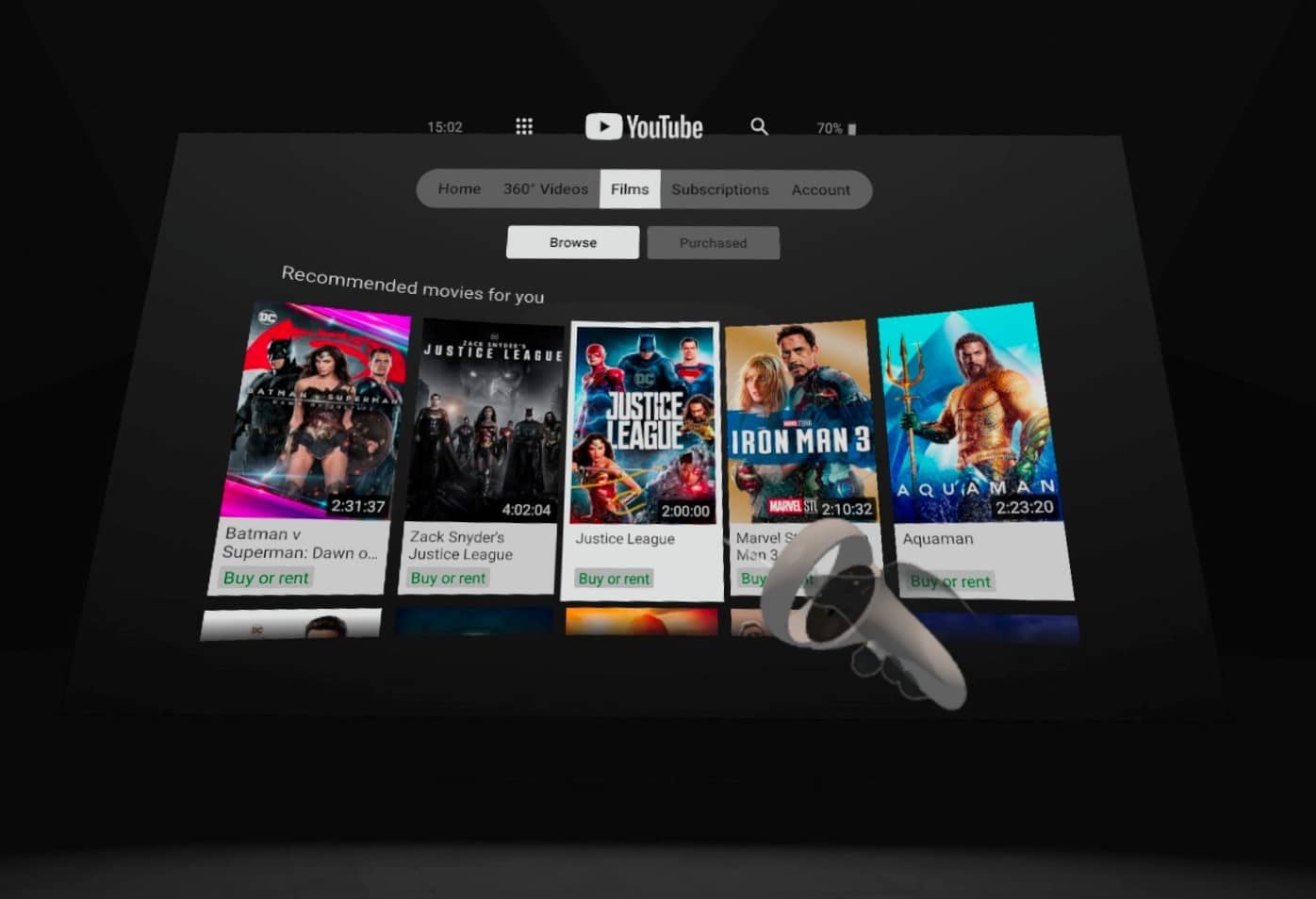
The YouTube VR app is not just an app for internet videos — it actually has quite a diverse and wide range of rental movies and TV shows available as well. YouTube now works seamlessly with the Google Play Movies and TV library, allowing you to purchase or rent content and play it through YouTube, including the VR app.
Given the wide availability of movies on the service, YouTube VR is the best option for watching movies in VR when you have something very specific in mind. The downside is that it’s a pretty boring environment to watch stuff in, with minimal customization. There’s also no options to watch with friends, so you’ll be viewing everything solo.
To watch movies or tv shows using YouTube in VR, download the YouTube app on Quest, open it and log in to your account. Then, you can browse the available movies and TV shows for rent using the app’s menu via the Films tab. However, you’ll have to purchase/rent the content using a computer or mobile device — you can’t purchase access from within the VR app. Once you’ve paid for the movie or show you want to watch, you’ll be able to stream it in the YouTube app in VR.
Any existing content you own permanently on your Google account (so either through YouTube or Google Play Movies and TV) will show up in VR under the ‘Films’ tab.
Can I Stream Hulu, Disney+, Amazon Prime Video on Oculus Quest 2?

The short answer: it depends.
Certain streaming services offer native VR apps you can use on Quest headsets, such as Netflix (as detailed above) and Prime Video VR. However, others like Disney+ and Hulu do not have native VR apps available on Quest at the moment.
However, it is possible to watch some streaming content using Oculus Browser, just like you would on a computer. This may depend on compatibility of the streaming service in question, but we were able to get Disney+ working just fine and most others should work too. You can simply log in to the service via Oculus Browser and then either watch windowed in your home environment, or go full screen to block out all distractions.
Skybox VR, Pigasus VR, FandangoNOW
There are other apps on Quest that offer similar functionality to Bigscreen for streaming personal content from a media server on your PC, such as Pigasus VR Media Player and Skybox VR Video Player. They both have DLNA and local file support, however they’re paid apps unlike Bigscreen, which is entirely free. The FandangoNOW app also offers rental movies in a similar manner to Bigscreen, but isn’t available in all regions and is one of the most poorly reviewed apps available on the store.
Those are the main ways you can watch TV shows and movies on Oculus Quest. Let us know what movies you’re watching in VR in the comments below.